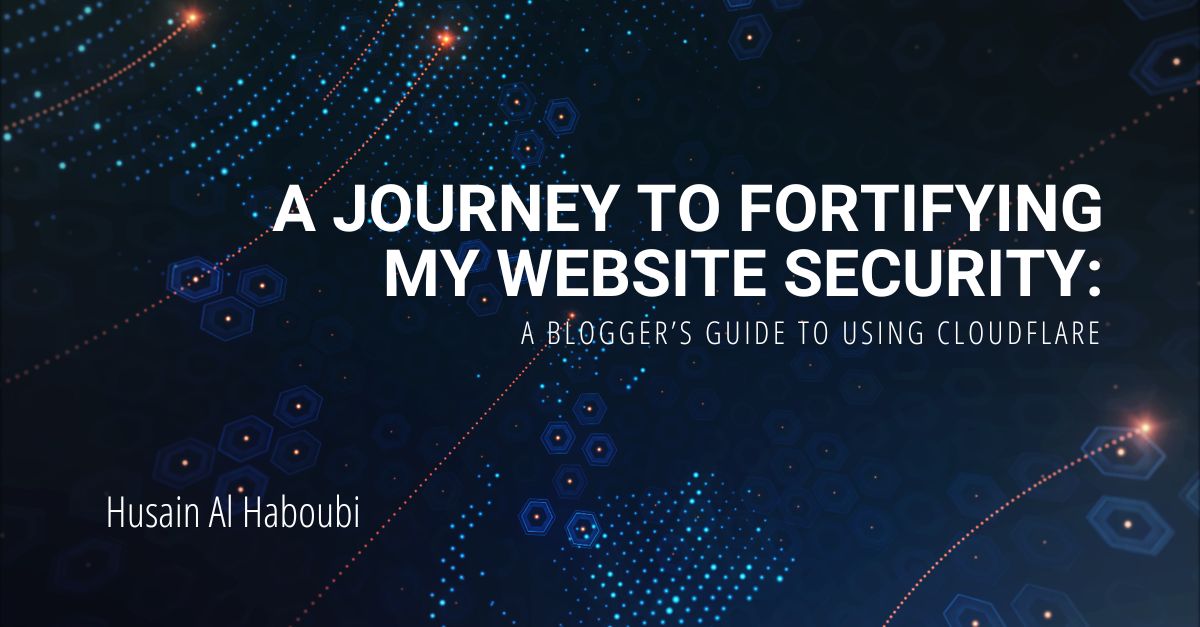
My Website Security: Essential Tips
Table of Contents
In today’s digital world, my website security is not a luxury but a necessity. It acts as our virtual storefront, portfolio, and platform, making it an invaluable part of our online presence. As such, securing our websites is akin to protecting our most precious assets.
My website security has become increasingly vital as the cyber landscape evolves into a battleground. The threat of malicious attacks looms large, with the frequency and sophistication of cyberattacks escalating. This reality, unfortunately, makes smaller websites prime targets due to the misconception that robust security measures are beyond their reach.
This challenge propelled me to seek a security solution that was both effective and accessible. My search led me to discover Cloudflare, a cloud-based security powerhouse, perfect for small to medium-sized businesses and bloggers. In this post, I’m eager to share how Cloudflare has transformed my website security, providing peace of mind through its comprehensive tools.
My Website Security Begins with Cloudflare
Cloudflare stands out as a beacon for my website security, offering a network of services that include DNS, CDN, and, critically, security enhancements. It not only safeguards but also accelerates and enhances the availability of websites or mobile applications with a simple DNS change. Cloudflare’s free plan is a game-changer, equipping site owners with a robust suite of security tools without the premium price tag.
Step-by-Step: Enhancing My Website Security with Cloudflare
Getting started with enhancing my website security using Cloudflare is straightforward. Sign up on their website, add your site, and choose the free plan. This plan includes all the essentials for robust website protection.
Cloudflare will then prompt you to update your Name Server (NS) records at your domain registrar. This step is crucial as NS records designate the server handling your website’s DNS, enabling Cloudflare’s protective features on your site.
Key Strategies for Optimizing My Website Security
Upgrade DNS Records for Enhanced Security

Upon updating your NS records, it’s vital to transfer all DNS records to Cloudflare. This move delegates your website’s traffic handling to Cloudflare, maximizing the protection available to you. The Cloudflare dashboard provides an intuitive interface for managing your DNS records, ensuring a seamless transition.
SSL Certificates: A Foundation of My Website Security
A cornerstone of website protection is the SSL certificate, which encrypts data between your web server and visitors. Cloudflare simplifies the process of setting up SSL, offering certificate creation through its dashboard. Once generated, the certificate needs to be installed on your server, a process streamlined by most hosting control panels.
Web Application Firewall (WAF): Advanced Protection
Cloudflare’s Web Application Firewall (WAF) offers another layer of defense, crucial for safeguarding sensitive sections of your website, such as the WordPress login page. Creating rules within the Cloudflare dashboard to restrict access to specific pages ensures that only authorized users can reach sensitive areas.
Discover more about creating a secure, private VPN: Crafting Your Own Private VPN: A Beginner’s Guide.
To protect vital WordPress directories and paths effectively, consider adding the following Cloudflare rule:
(http.request.uri contains "/wp-admin/") or (http.request.uri contains "/wp-login.php") or (http.request.uri contains "xmlrpc.php") or (http.request.uri.path contains "wp-config.php")
Concluding Thoughts on My Website Security
The journey to enhancing my website security has underscored its indispensability in the digital age. Facing an ever-evolving cyber threat landscape, adopting proactive security measures like those offered by Cloudflare is not optional but mandatory. These tools empower even those without large security budgets to protect their online presence effectively.
Securing our websites is a continuous process, demanding vigilance and the adoption of evolving security practices. My exploration led me to Cloudflare, significantly bolstering my blog security and offering a sense of security in an increasingly insecure digital world. Remember, effective website security is within reach, offering peace of mind and a safer online experience for us all.
