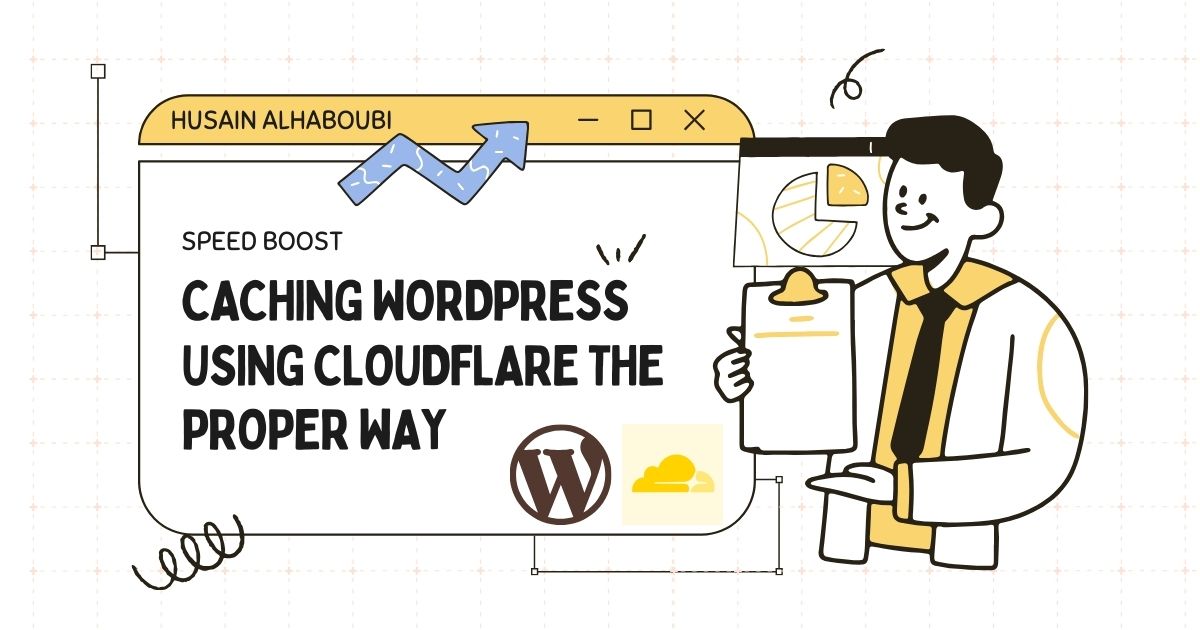
Caching WordPress Using Cloudflare the proper way – Speed Boost
Table of Contents
If you’ve ever struggled with slow loading times on your WordPress site, you’re not alone. As an expert in SEO, SEM, Digital Marketing, Coding, IT Security, IT Networking, Cloud Computing, Databases, and Leadership, I get the frustration of inefficient caching. That’s why we’re exploring Caching WordPress Using Cloudflare—a powerful solution to optimize your site’s performance, enhance security, and improve user experience.
Understanding Your Frustration
Slow-loading sites are a common headache for website owners, especially when every second impacts visitor retention and SEO rankings. You might wonder why your site lags despite optimizing images or scripts. The answer often lies in caching. I’ve felt that sinking feeling when great content gets buried under sluggish performance—it’s frustrating, and I’m here to help you fix it with Caching WordPress Using Cloudflare.
Imagine launching a new blog post, only to find visitors facing delays and even seeing your admin bar on the front page. It’s a waste of effort when caching goes wrong. You need a setup that boosts speed while securing sensitive areas like wp-admin. Let’s turn that frustration into a fast, reliable site.
A Real-World Scenario
Picture a blogger pouring hours into perfect content, only to hear complaints about slow load times. They discover their caching setup is off—caching wp-admin and showing admin bars to visitors. This not only ruins the experience but also risks security by exposing backend elements. It’s a common trap that leaves you feeling stuck.
In today’s fast-paced digital world, a slow site means lost revenue and engagement. Misconfigured caching can even display outdated admin content to users. That’s why mastering Caching WordPress Using Cloudflare is essential to take back control and deliver a seamless experience.
Envision a World Without Caching Woes
Imagine your WordPress site loading instantly—visitors enjoying fast, secure pages while your admin panel stays private. With Caching WordPress Using Cloudflare, public content zips through Cloudflare’s network, boosting SEO and keeping users happy.
This shift transforms your site into a hub of efficiency, freeing you to focus on content and growth. No more delays or errors—just a smooth, reliable experience that enhances your reputation and productivity.
Guide to Caching WordPress Using Cloudflare: Step-by-Step Setup
Understanding the Basics of Caching with Cloudflare
Understanding the Basics of Caching with Cloudflare
The key to Caching WordPress Using Cloudflare starts with understanding caching. It stores static content—like images and scripts—so pages load faster without regenerating each time. But dynamic areas like wp-admin must be excluded to avoid issues with outdated or sensitive data.
Cloudflare’s advanced system lets you control what’s cached. Proper rules ensure public pages load quickly while keeping admin sections secure and current—vital for WordPress’s dynamic nature.
Step-by-Step Cloudflare Cache Rules Setup
Here’s how to set up Caching WordPress Using Cloudflare correctly. Log into your Cloudflare dashboard, select your site, go to Caching > Cache Rules, and create a custom rule.
Aim to exclude wp-admin and logged-in user pages from caching. This keeps the admin bar hidden and dynamic content fresh. Use these settings:
| Field | Operator | Value |
|---|---|---|
| URI Path | Does not start with | /wp-admin |
| Cookie Value of: wordpress_logged_in_ | Does not contain | [Your Admin username] |
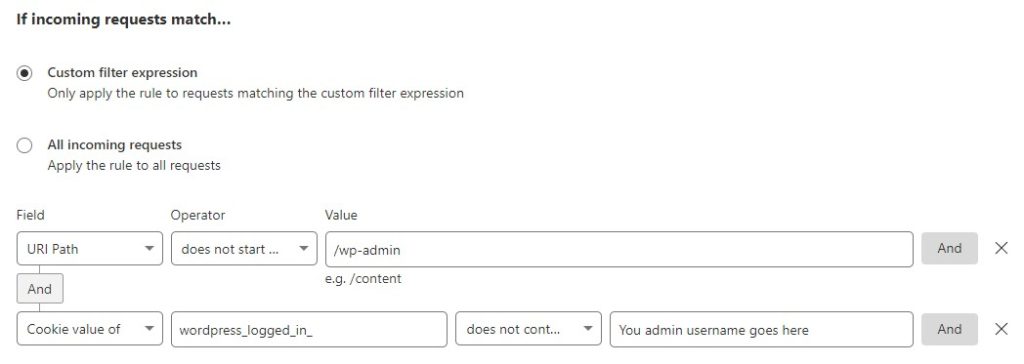
Set Cache eligibility to “Eligible for cache.” This caches public pages while skipping specified exclusions, balancing speed and security.
Test your site after applying these rules and check Cloudflare’s docs regularly. For more, see Wikipedia’s Web Caching page.
Caching WordPress Using Cloudflare: A Practical Example
Consider a blog with thousands of daily visitors. Without caching, each request slows the server. With Caching WordPress Using Cloudflare, static content is served fast, cutting load times and server strain.
The rules keep wp-admin private while speeding up public pages, showing how effective caching transforms performance and security.
FAQ: What is the Best Cache Setting for Cloudflare?
In-Depth Answer to Cloudflare’s Optimal Cache Settings
In-Depth Answer to Cloudflare’s Optimal Cache Settings
For Caching WordPress Using Cloudflare, balance aggressive caching with dynamic content needs. Cache static assets (images, JS, CSS) but bypass wp-admin and user-specific pages using the rules above.
This ensures fast load times and protects admin functions. Monitor Cloudflare analytics to tweak settings as traffic or content changes.
Additional Best Practices and Security Considerations
Caching boosts performance, but security matters too. Missteps can expose data or serve stale content. Keep security settings current alongside caching rules. Check out My Website Security: Essential Tips for more.
Audit caching and security regularly to catch issues from updates or structural shifts. This keeps your site fast, safe, and trustworthy.
Engage with the Reader: What’s Your Next Step?
With this guide to Caching WordPress Using Cloudflare, what caching challenges have you faced? How will these tips improve your site? Share your thoughts below—I’d love to help troubleshoot or clarify anything.
Let’s make your WordPress site faster and more secure together. Take these steps and watch your performance soar!
